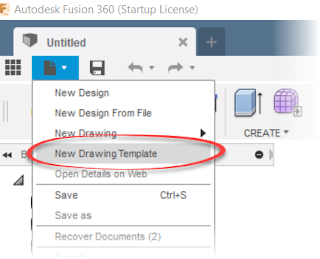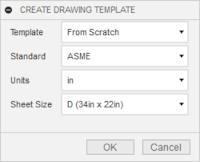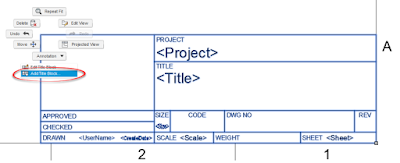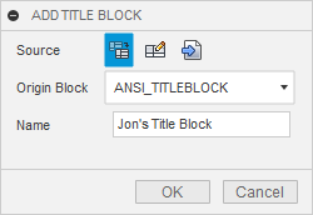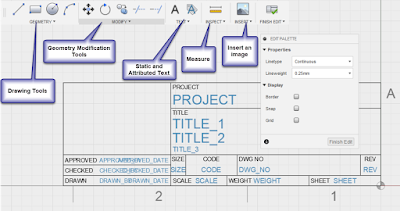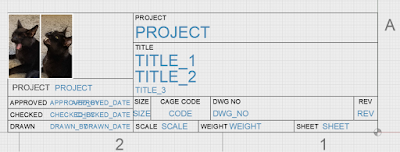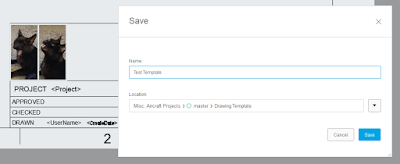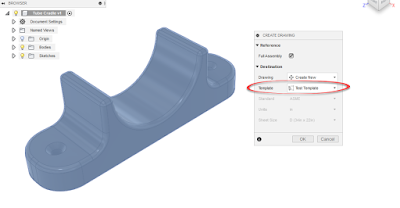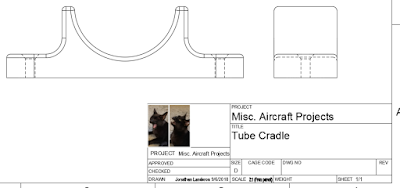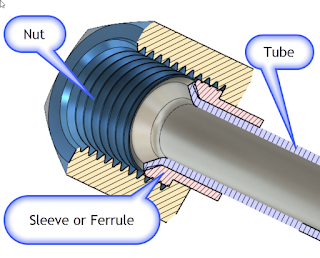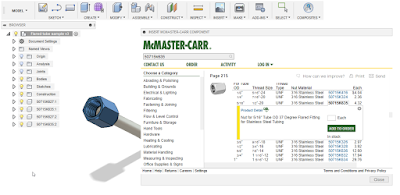|
| Coffee.. The "Go-Juice to start any day. |
That means I usually get up around 4:30, get dressed, and make a little coffee to prime the pumps, so to speak.
If I have time, I read a little news on the computer before jumping in the car and braving the Los Angeles traffic.
This morning, I my laptop announced that Windows needed to install an update and restart. Just as I was leaving for work, I told Windows to go ahead run through the update process.
I knew I had saved all my documents... Including that Fusion 360 part I had been working on the night before. Of course I saved.... right???? RIGHT???
Sure enough. At lunch, I open up Fusion 360 to take a look at my part. I'm going to bathe in the the power of the cloud and all the power of accessibility it grants me!
And I see a blank screen when I open my document. That part I was so sure I had saved???? I hadn't.
I mentally shrug and accept that I'll have to redraw the part. It wasn't complicated and it will only take a few minutes to recreate. But still, the CAD version of "Groundhog Day" is never fun.
Once I get home, I opened up Fusion 360, considering recreating my geometry, and with the voice of angels, the document recovery screen appears.
And it includes the part I had forgotten to save!
And it includes the part I had forgotten to save!
File Recovery pops up when there are files auto-saved on your computer. It's a handy reminder there is potential data that can be salvaged.
It can also be manually by choosing the "Recover Documents" option from the File pulldown.
 |
| Locating the "Recover Documents" screen manually |
Regardless whether or not it's access at startup, or manually from the pulldown, it can be a great way to recover lost work in case of computer/software crash, or if, as in my case, a forgotten file save!
 |
| Boy am I glad I didn't have to rebuild this geometry! (note the part name states its "Recovered" |
Additional Photo Credits
photo credit: wuestenigel What's the worst thing that could happen? via photopin (license)
photo credit: wuestenigel What's the worst thing that could happen? via photopin (license)