The title pretty much says it, Autodesk as released service pack 1 for Vault and Productstream.
I've already installed mine, (although I haven't gone through and tested it yet).
As always, be sure you have a valid backup before you install the service pack. I didn't have any issues (nor did a collegue), but you don't want to be the 'one person'.
For Vault Service Pack click here.
For Productstream Service Pack click here.
Monday, September 25, 2006
Friday, September 22, 2006
Overriding Autoconstraints
Just a really short tip before this weekend gets kicked off.
If you've sketched with Inventor for any length of time, you know that Inventor will automatically create certain constraints as you sketch (vertical and horizontal, among others, for example).
If you want to temporarily override this function, just hold down the control key when you're sketching, you can then place geometry without automatically applying constraints!
This can come in real handy when you're trying to place a line that's almost vertical, or almost horizontal, but not quite.
If you've sketched with Inventor for any length of time, you know that Inventor will automatically create certain constraints as you sketch (vertical and horizontal, among others, for example).
If you want to temporarily override this function, just hold down the control key when you're sketching, you can then place geometry without automatically applying constraints!
This can come in real handy when you're trying to place a line that's almost vertical, or almost horizontal, but not quite.
Thursday, September 14, 2006
I Repeat, I don't want to restart my work feature command!
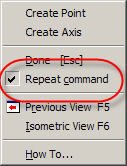
One of the little 'quirks' of Inventor can be found in the work feature tool (workplanes, workaxis, and workpoints). By default, when I place a work feature, Inventor shuts down the command once the feature is placed. If you want another work feature, you have to restart the command all over again.
But if you use the following steps, you can set your work feature tool to 'stay on' until you exit it. This will allow you to place multiple work features in succession without having to restart the tool every time.
Here are the steps
1) Start your work feature tool (plane, axis, or point).
2) Right click and click on the 'Repeat Command' option. A check mark will appear.
3) The work feature will now stay on until you choose to exit!
Happy Inventing!
Tuesday, September 05, 2006
Inventor R11 Service Pack 2 is out.
It's out! You can go to the Autodesk website to download it. Make sure you get the appropriate service pack. Inventor Series can't use an Inventor Pro service pack and vice versa!
Click HERE to go to the website.
Click HERE to go to the website.
Thursday, August 17, 2006
Mirror Mirror in 3D space...
TOPIC: Inventor Mirror Tool
A question I get from time to time is 'why, when I use the mirror command, does Inventor create another set of files?'
Usually this is usually followed by 'Because it messed up the Bill of Materials!'
This is a classic case of Inventor doing what it's told, not what the user wants.
The mirror command has three options within it
1) Mirror - This creates a left handed part, and therefore a new file. This is the default setting.
2) Reuse - This tells Inventor to reused the part. This does not create a new file.
3) Exclude - This tells Inventor not to use the part at all.
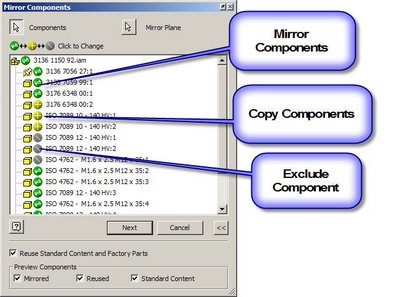
Since Mirror is the default, you can inadvertently create extra components, particularly if the components are symetrical. Once you avoid this pitfall, you can really begin to take advantage of the Mirror tool.
A question I get from time to time is 'why, when I use the mirror command, does Inventor create another set of files?'
Usually this is usually followed by 'Because it messed up the Bill of Materials!'
This is a classic case of Inventor doing what it's told, not what the user wants.
The mirror command has three options within it
1) Mirror - This creates a left handed part, and therefore a new file. This is the default setting.
2) Reuse - This tells Inventor to reused the part. This does not create a new file.
3) Exclude - This tells Inventor not to use the part at all.
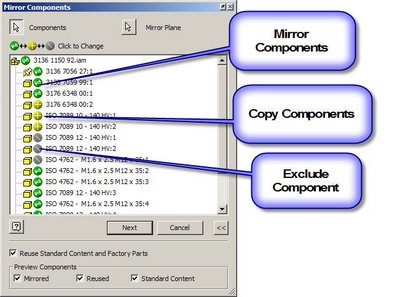
Since Mirror is the default, you can inadvertently create extra components, particularly if the components are symetrical. Once you avoid this pitfall, you can really begin to take advantage of the Mirror tool.
Subscribe to:
Posts (Atom)
