 |
| When tools like Generative Design have all the flash, how is the Title Block Editor supposed to stand out? |
So with a little spare time on my hands, I decided to spend a few moments giving the Title Block Editor a try.
My first step was to create a new template from the file menu.
 |
| Starting the Title Block Editor |
Choose the options for the title block, such as source, standard, and sheet size, and click OK.
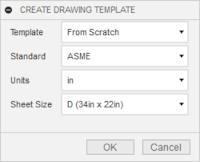 |
| An example of the title block options |
 |
| Adding the new title block |
 |
| Givein the Title Block a Name |
 |
| The tools at the users disposal. |
For my first tests, I threw an image and a few lines. I also changed the "CODE" section of the title block to "CAGE CODE", and added the "PROJECT NAME" attribute.
 |
| Modifying the title block |
There's also the ability to use geometry and grid snaps, which helps create more accurate geometry. I suppose it's the old Inventor user in me feeling the black hole like gravitational urge to fully constrain everything.
The more I practice with it, the more comfortable I found I got. Go figure!
Now save the template like any other document, and the template will be ready to use, with the new title block.
 |
| Saving the Title Block |
 |
| Adding the Template |
 |
| The custom title block in use. |
Next, I think I'll tackle those customer properties. Stay tuned!
Acknowledgements:
photo credit: torbakhopper liberace is still having fun times in the lower haight, scott richard via photopin (license)

No comments:
Post a Comment