Any problem can be solved using the materials in the room.
Edwin Land
First, a disclaimer. I was working on a customer site, so the files I'm using my own files to reproduce the challenge. It wouldn't do for me to use their files without their permission.
Think of this as the letters that say 'dramatization' at the bottom of those documentaries you see.
Today, was working on a drawing and we ran into a situation that is very common in the design world.
Change.
It turned out that the part we were using had the wrong number assigned to it, and it had to be changed to the correct number.

One wrong part number can ruin the recipe
(Click to Enlarge)
(Click to Enlarge)
Normally, this is an easy operation, but the part was used in several drawings, and called out in the Bill of Materials for each one.
In the old days, that meant that going to each drawing and changing the part number was going to be tedious, and error prone.
Fortunately, there is a better way to do this.
Each assembly file has Bill of Materials information that can be edited. Best of all, this information gets published to both the part, and to all the drawings using that part.
First we access the Bill of Materials button in the assembly.
 The Bill of Assembly button
The Bill of Assembly button(click to enlarge)
Now we see the Parts List info, including our suspect part.
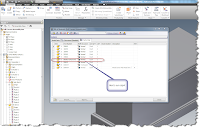 Here's the field in the assembly Bill of Materials
Here's the field in the assembly Bill of Materials(click to enlarge)
A couple of edits, and we have our corrected number
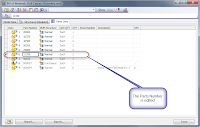 The number corrected. Now we're getting somewhere!
The number corrected. Now we're getting somewhere!(click to enlarge)
I've really grown to like this tool!
On a final note, while I used the part number in this example, you can change a number of fields. You can choose them via the Column Chooser.
Happy Inventing!



No comments:
Post a Comment