“A good plan violently executed now is better than a perfect plan next week.”
General George S. Patton
This weekend I upgraded my system to Windows 7, and I must say that it was one of the easiest OS upgrades I've ever done. I have my system up, all my important programs installed, and everything working.
But during that install I remembered something in AutoCAD Mechanical that I've encountered before.
That's right, today, I'm posting on AutoCAD Mechanical, although this applies to all AutoCAD based installs.
It's the accidental omission of Express Tools from the installation.
When installing any program, you should at least browse any additional options screens you see. Even if you don't change anything, I think it pays to double check.
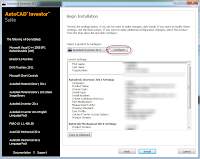
When installing an Autodesk program, check the configure screens. You'll rarely regret it.
(click to enlarge)
(click to enlarge)
With Autodesk programs, this can be particular important for things like network licensing. Autodesk software defaults to single seat (node locked) licensing unless you tell it otherwise.
And for AutoCAD based programs, you guessed it, behind this 'Configure' button, is the option to add your Express tools
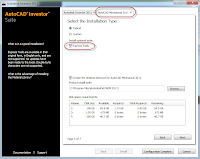
Check this box to add Express Tools
(click to enlarge)
(click to enlarge)
Granted, you can add them later using 'Add/Remove Features', but that requires extra steps, not to mention you'll have to get the disks. Which may mean scheduling with I.T.
And for you I.T. guys, checking this little box may save you the hassle of having your CAD department outside your office door with torches and pitchforks because their Express tools are missing!
Incidentally, one of the screens behind that 'Configure' button also changes the install from a Stand-alone to a Network license. So if your installing under a network license, make sure you hit that button.
It can save you from some unpleasant reconfigurations after the fact.

No comments:
Post a Comment