So what is in a name? If you've read the Vault literature, you know that you probably know that Vault uses a database that allows you to search by multiple criteria to find a file.
So now instead of having to recall a file name, you can also use the file properties like author and description (among many more) to search for your files. This greatly increases the ability you have to search for files.
As I've used Vault for my woodshop projects, I've found that I don't have to be as careful with my file names, since I have other ways to search for the file.
But I've also learned that it doesn't mean that I have an excuse to be sloppy with my file names.
Luckily, Vault gives us a way out should we ever become careless.
In this example, I've got a bookshelf that I modeled from some plans in a book for a future woodshop project.
Okay, it may be distant future, but I swear I'm going to build it someday!
In any case. In this scenario, I've placed my files in Vault, like a good data manger should. But there's a problem.
When I saved one of the files, I forgot to change the default name. I've accidentally given it the name of 'part4.ipt'.
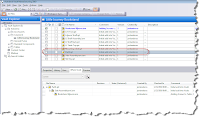
The file unnamed
(click to enlarge)
(click to enlarge)
As I said earlier. This doesn't really bother Vault much. I can leave this file name unchanged, and lead a happy life.
But I also said we shouldn't use Vault as a reason to be careless, especially since Vault gives us a way to change the file name.
Once the file is in Vault, all you need to do is right click on the file name in Vault Explorer, and choose 'Rename'.
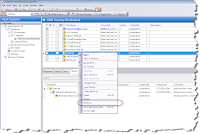 Right Click and Choose 'Rename'
Right Click and Choose 'Rename'(click to enlarge)
The wizard will ask you if you want to add more files to the rename wizard, 'while your at it'. Although for this example, I'm only changing one.
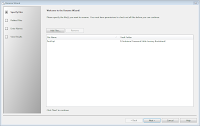 Add files if You'd Like
Add files if You'd Like
(click to enlarge)
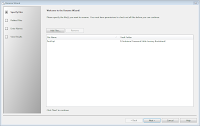 Add files if You'd Like
Add files if You'd Like(click to enlarge)
With this step done, Vault shows you which files it's going to repair. That is, which references will be adjusted to fix the links.
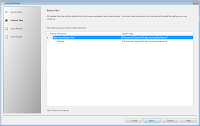
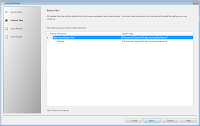
The Link to an Assembly has to be Updated
(click to enlarge)
(click to enlarge)
Next, you can choose what name you want for the new part. Notice that you can also update the part number with the new filename (assuming this is how you number your parts). You can also create part numbering schemes here, if you have another method to number your parts.
Now the file's name is changed! But Vault also notifies all the components using the file. So you don't have to resolve links for any lost files due to the rename. Vault takes care of that for you!
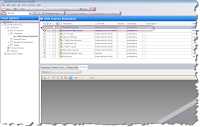
And it's done! Notice the 'Rename' comment
(click to enlarge)
(click to enlarge)
You could call it a basic trick, but it's a common thing we all have to do.
And aren't the best tricks the ones that we use day to day?



Amiable brief and this fill someone in on helped me alot in my college assignement. Thank you seeking your information.
ReplyDelete