Jean Cocteau
Autodesk Manufacturing Academy is starting to loom now, and I've been busy trying to get my info put together. It's a little stressful, but it does help sharpen the skills.
Recently, I was working with some 2D AutoCAD data, and needed to bring it into Inventor.
One of the things I like to do when I'm copying and pasting into Inventor is to copy the data out of AutoCAD and paste it into Inventor using Windows Copy (Ctrl+C) and Windows Paste (Ctrl+V).
But there's one small trick I'd like to share that sometimes gets overlooked. This trick can help make AutoCAD drawings a little easier to paste and extrude once it's in Inventor.
First, I'm going to start with this drawing of a fixture base I want to create a 3D model from.
Next, I'll select the geometry I want to copy, right click my mouse, and choose 'Copy' (or use Ctrl+C if you're a hotkey sort of user).
With that done, I can switch to Inventor. Make sure you're in a sketch mode (create a new sketch if you need to), right click and choose 'Paste' (or use Ctrl+V).
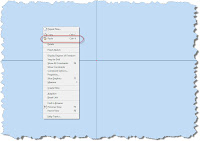
(Click to Enlarge)
Here's the trick, before left clicking the mouse to paste the AutoCAD drawing into Inventor, right click again. A dialog box pops up, with 'Paste Options' being one of the choices.
Choosing this, I get to the dialog box I'm really after.
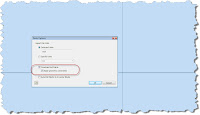
(Click to Enlarge)
Here's the big secret. This dialog box lets you change the units of the import, just in case you have a sketch drop in and find the scale is off by a factor of 25.4 (it happens rarely, in my experience, but it does happen). I can also choose whether or not contraints are added or not.
This includes coincident constraints. Coincident constraints are probably the most important of all because they help ensure that the profile closes and extrudes correctly.
Once these options are selected, the sketch will paste, and you can extrude it using Inventor commands.
Of course, there has to be a disclaimer. The better the data coming in from AutoCAD, the better, the output in Inventor. If there are open entites in AutoCAD, they may not heal once their in Inventor. But the option is there, and it's definitely another tool in the toolbox!
As for me and adventures at Planes of Fame.... I passed my museum guides test! Now they'll let me perform floor duty and ultimately guide tours on my own. It's time consuming, but I have to say I'm having a great time doing it.
My next assignment? The women in avation event on the 3rd. I'm looking forward to it!

Then... Back to studying for the Autodesk Manufactuing Academy!





No comments:
Post a Comment