Tevye in Fidler on the Roof
Like most people, I find myself to be a creature of habit. When I go to Starbucks, I get the same drink (which the Baristas will now tease be about). I take the same roads to work, and I like the same places for breakfast.
When using Inventor, I'll sometimes do something the exact same way, even when a new way presents itself.
Take templates for example. If you haven't created them, odds are, you'll need to. Even if you've made them, you sometimes need to add to them.
In the old ways, you created your template, and hit some variation of 'Save' (Save or Save Copy As). Inventor would open up a director defined by your project file.
(You are using projects, right? If not, you should! For info on projects, Dennis Jeffrey has a nice article HERE.)
Now this means you have to browse to the location the templates are located in, and it means the nag screen telling you you're saving outside the project file.
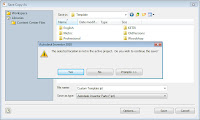
(Click to Enlarge)
For what it's worth, this is one of the few cases you can ignore this message. Templates aren't linked to any other files, so this is one of the few cases where ignoring this message is okay.
But the screen is annoying, and many users get nervous seeing this message (which is probably the sign of a prudent user).
While the previous method works fine, there is slightly quicker way to do it.
If you click on the big 'I' and choose Save As. If you hover for a second, you'll see the menu on the right side of the screen show the option 'Save Copy As Template' (among other options).
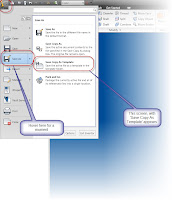
(Click to Enlarge)
This will drop you directly into the template directory, no muss, no fuss, no clicking through a bunch of menus until you find the correct location, and no nag screens.
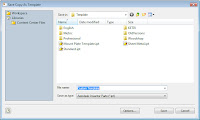
(Click to Enlarge)
Is it huge? Probably not in the sense of tools we use in the daily grind. But it will make dealing with templates just a little easier.
And when somethings a little easier, we're a little less likely to put it off. Which can, over time, be quite a big deal!
That's it for this Labor Day!
Happy Inventing!
Jonathan

No comments:
Post a Comment