I came across an issue where someone was placing an AutoCAD drawing in Inventor (via the cut and paste method), and the view pasted into the file was the wrong size.
Closer inspection showed that the view was scaled to a factor of 24.5. In other words, the part was created in mm, and had been pasted into an inch drawing (or vice versa).
In any case, here's a quick way to fix those when they come up.
Once you've copied your geometry from AutoCAD, Paste it into Inventor as you normally would.
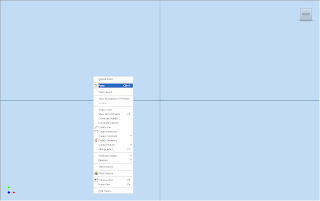
You'll see the preview box, however, before you left click to place the view, right click again.
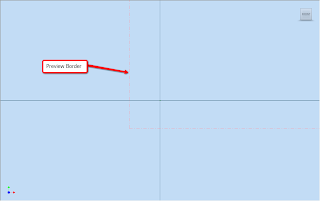
Right click and choose 'Paste Options'
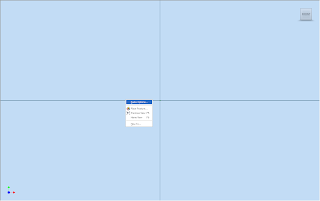
Once you choose Paste Options, you'll see the options screen that will let you specify what units the sketch should be in. Pick the units, and this should fix the issue!
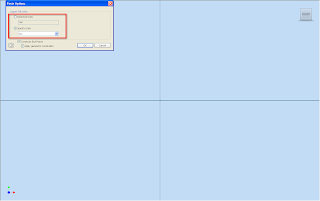
Thanks again for coming to Autodesk Manufacturing Academy (AMA). Feel free to swing by our website here, and take a look at some pictures.

No comments:
Post a Comment